Saving OLAP Cube Settings
In contrast to saving OLAP results (data), you can also save the settings for a cube so that it can be configured in exactly the same way (dimensions, measures, formatting, etc.) when you need to look at it in the future. Saved OLAP settings do not save the data from the cube, only the setup of the cube itself.
Right-click anywhere on the cube to bring up the context menu. Under Saved OLAP Settings, you have the option to manage your saved settings, save the current settings, or to load previously-saved settings created by yourself or created and shared by others at your institution.
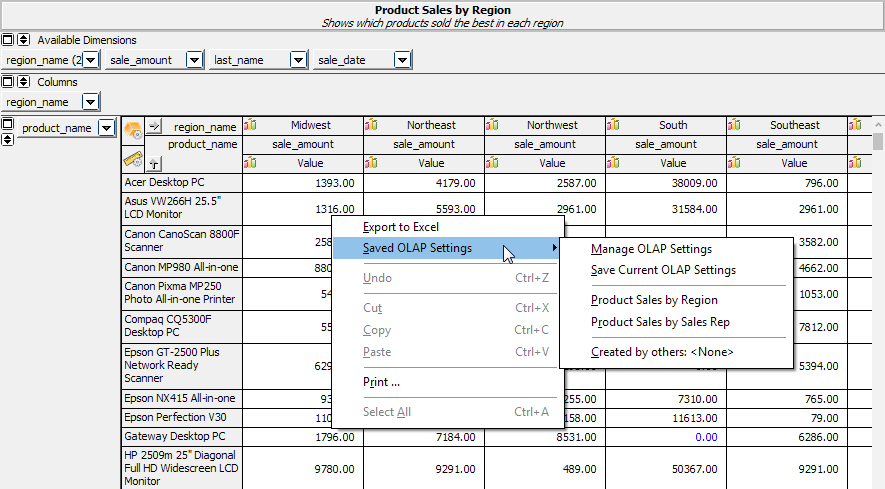
In the above screenshot, the "Product Sales by Region" saved setting is currently loaded. The name and description of the active saved setting are shown at the top of the cube1.
Selecting Save Current OLAP Settings opens a dialog prompting you to save the current state of the OLAP cube for future use. The saved settings include items such as the current dimensions, measures, filtering, any custom formatting, column widths, etc., so that you can quickly return to the same cube view you had previously.
Enter a name and description for this saved OLAP setting. You can also choose to share it with other users who run this OLAP cube.
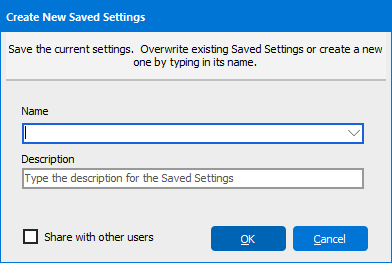
Select Manage OLAP Settings to edit the name, description, or share status of previously saved OLAP settings. To delete a saved OLAP setting, select it and then click the ![]() button above the list of saved settings.
button above the list of saved settings.
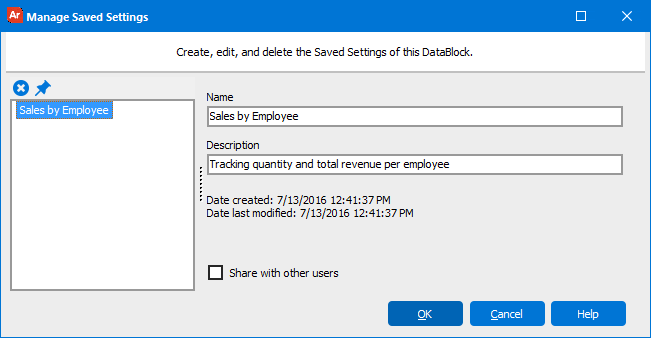
The ![]() button allows you to designate a saved setting as the default that will be loaded when the dashboard first runs.
button allows you to designate a saved setting as the default that will be loaded when the dashboard first runs.
If certain types of changes are made to the OLAP cube, you may need to recreate your saved settings. This could occur if a dimension used in your saved OLAP setting was renamed or deleted, or if the query or calculations changed such that information required to recreate the saved OLAP setting is missing. In these situations, simply recreate the desired state of the OLAP cube, and save the setting again.
1 Added in 5.4.